
In the world of modern technology, Find My iPhone has become an indispensable tool for millions of users. It offers peace of mind by providing a way to track down lost or stolen devices. However, there are moments when this reliable feature might encounter glitches. Understanding how to fix it when Find My iPhone isn’t working can save you from potential headaches and ensure that your device remains securely within reach.
Check Your Settings
The first step in troubleshooting Find My iPhone issues is to ensure that the feature is properly enabled on your device. Head to the Settings app, tap on your name at the top, and select Find My. Here, make sure that Find My iPhone is toggled on. If it’s already on, consider toggling it off and then back on to refresh the connection.
Verify Internet Connectivity
Find My iPhone relies heavily on a stable internet connection to function correctly. If your device is offline or experiencing connectivity issues, the feature won’t be able to update the device’s location. To resolve this, check your Wi-Fi or cellular connection. If you’re on a cellular network, ensure that Location Services are enabled for Find My iPhone. This can be done by navigating to Settings > Privacy > Location Services, and confirming that it’s turned on for Find My.
Ensure Location Services Are Enabled
Location accuracy is paramount for Find My iPhone to work effectively. If Location Services are disabled or restricted, the feature won’t be able to pinpoint your device’s exact location. To fix this, go to Settings > Privacy > Location Services and make sure it’s enabled. Additionally, scroll down to System Services and confirm that Find My iPhone is allowed to access your location.
Update Your iOS Software
Sometimes, software glitches can cause Find My iPhone to malfunction. Apple frequently releases updates that include bug fixes and improvements for system stability. If you’re experiencing issues, it’s a good idea to check for any available iOS updates. Navigate to Settings > General > Software Update and download any available updates. Keeping your device up-to-date can often resolve unexpected problems.
Restart Your Device
A simple yet effective solution to many technological problems is a restart. Rebooting your iPhone can help clear out any minor glitches or temporary software issues that might be interfering with Find My iPhone. Press and hold the power button and either of the volume buttons until you see the slide to power off option. Slide to turn off your device, wait a few moments, and then turn it back on.
Check Apple Servers
On rare occasions, the problem might not be with your device, but with Apple’s servers. If Apple’s iCloud servers are experiencing downtime, Find My iPhone might not work as expected. To check the status of Apple’s services, visit the Apple System Status page. If there’s an issue on their end, all you can do is wait for Apple to resolve it.
Sign Out and Sign Back In to iCloud
If none of the above steps resolve the issue, signing out of iCloud and then signing back in might help. This process can refresh the connection between your device and Apple’s servers. To do this, go to Settings, tap on your name, scroll down, and select Sign Out. After signing out, sign back in with your Apple ID and check if Find My iPhone is working again.
Reset Network Settings
Network settings on your iPhone govern how it connects to Wi-Fi, cellular networks, and other services. If these settings are misconfigured, they might cause issues with Find My iPhone. Resetting your network settings can often resolve these problems. Go to Settings > General > Reset > Reset Network Settings. Keep in mind that this will remove all saved Wi-Fi passwords, so you’ll need to re-enter them after the reset.
Conclusion: Mastering How to Fix It When Find My iPhone Isn’t Working
In an increasingly digital world, the significance of features like Find My iPhone cannot be overstated. However, like any technological tool, it can sometimes encounter issues that prevent it from functioning as intended. Knowing how to fix it when Find My iPhone isn’t working is essential for maintaining the security and accessibility of your device.
By methodically working through these troubleshooting steps, you’ll be well-equipped to address any hiccups and ensure that Find My iPhone continues to serve as a reliable safeguard for your precious iPhone. Whether it’s a simple setting adjustment or a more involved process, understanding the nuances of Find My iPhone will keep your device—and your peace of mind—intact.
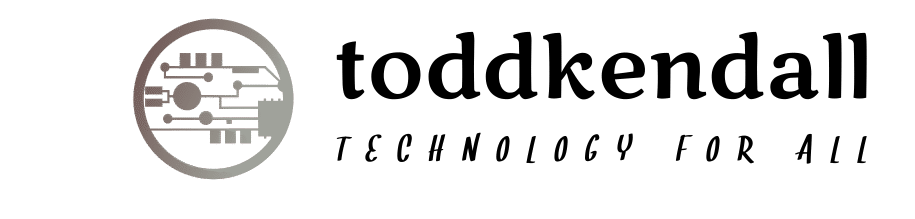
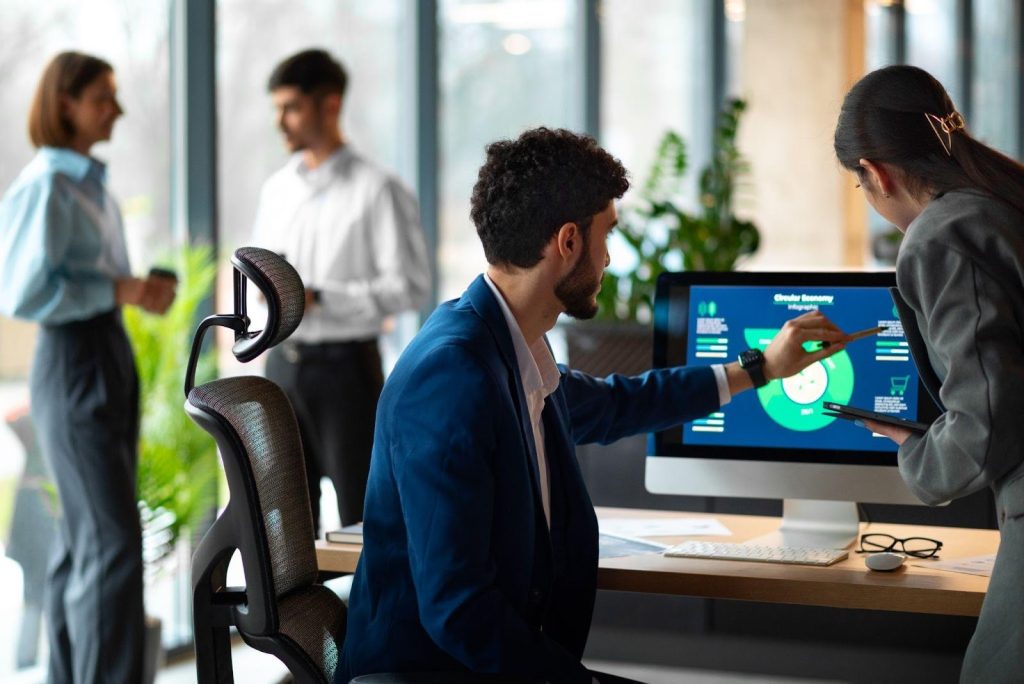



More Stories
Powering Business Resilience: How Expert Technical Support Transforms Modern Enterprises
The Challenges of Modern Data Ecosystems Most Startups Don’t Envisage
Level Up Instantly: The Fastest Way to Buy Free Fire Diamonds in 2025