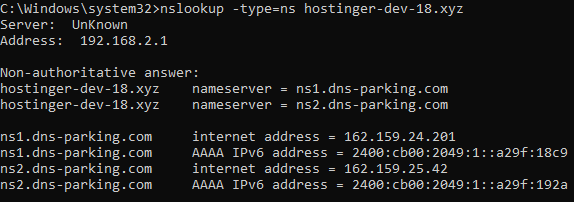
When you search for a query in your browser’s address bar, a request is sent to the responsible nameserver.
The nameserver retrieves the IP address associated with that Website Domain and Hosting and displays the webpage in your browser.
Suppose you visit a website hosted by Australian web hosting sites, like “www.example.com.au.” Here, nameservers ensure that your browser communicates with the relevant server to retrieve the IP address associated with the domain name.
How to Check a Nameserver Record Using WHOIS Tool?
The easiest method for checking nameservers is utilizing a WHOIS lookup tool. Outlined below are the steps to perform this process.
- Retrieve Your Web Host’s Nameservers
Firstly, access your control panel to locate the nameserver details provided by your hosting service provider. Here, we will use cPanel as an example:
- Log in to your cPanel via the Account Manager.
- Locate and open the domain name.
- Scroll down to the Nameservers section on the domain page and note the information provided.
- WHOIS Lookup Tool Can Identify Your Present Nameservers
Multiple online WHOIS lookup tools from the best web hosting providers are available to find your domain’s associated nameservers.
- Enter your domain name in the search box and click the Search icon.
- Your domain details will now be displayed. For instance, the nameserver details of Google.com will resemble something like this:
| ns1.google.com |
- Compare Nameservers
Compare the nameservers provided by your web host in Australia with the ones obtained from the WHOIS lookup tool.
If they match, it indicates that your domain is correctly configured. In case they differ, reach out to your web hosting service provider.
How to Check Nameservers Using System Console?
A system console is a command-line tool for managing the operating system and carrying out administrative tasks. For example, one of its common applications is to verify the nameservers associated with a domain.
- Linux
- Step 1: Launch the Terminal on your Linux system. Press the Ctrl, Alt, and T keys to open the Terminal simultaneously.
- step 2: Enter the following command to retrieve the current nameserver record of the domain.
| dig +short ns yourdomain.tld |
- Windows
In a Windows system, the nslookup command is used to check the current nameserver of a domain name. This command performs DNS lookups and provides the IP address of the requested host.
- Step 1: Press the Windows + R keys on your keyboard, then type “cmd” in the text box and press OK.
- Step 2: This will open a command prompt window. Type the following command in the command prompt window:
| nslookup -type=ns yourdomainname.com |
Example: nslookup www.google.com
- MacOS
To verify the nameservers associated with your domain on macOS, follow these steps:
- Step 1: Access the macOS Launchpad by pressing the Command + Spacebar keys simultaneously.
- Step 2: In the search field, enter “Terminal” and press Enter.
- Step 3: Next, execute the following command in the Terminal to obtain the nameserver details:
| dig +short ns yourdomain.tld |
Conclusion
A nameserver record (or NS record) is always associated with a domain name. It aims to identify the DNS server responsible for managing the specified domain.
To have search queries answered, your computer relies on the IP addresses stored in the nameserver’s database.
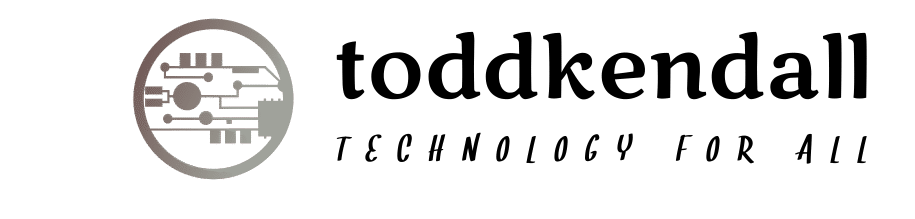
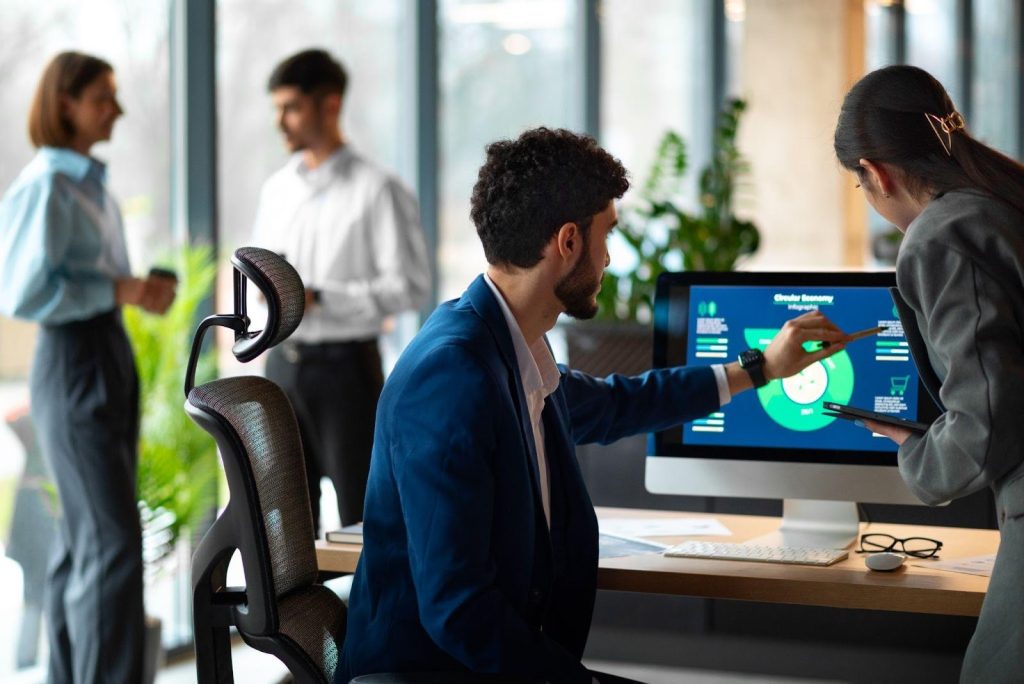



More Stories
Powering Business Resilience: How Expert Technical Support Transforms Modern Enterprises
The Challenges of Modern Data Ecosystems Most Startups Don’t Envisage
Level Up Instantly: The Fastest Way to Buy Free Fire Diamonds in 2025