
Converting video files to audio formats has never been easier, thanks to the advancements in technology and the availability of user-friendly software. Whether you want to extract the audio from a favorite video clip or convert a lengthy podcast for easier listening, the process is straightforward and accessible. In this guide, we’ll explore 3 Ways to Change MP4 to MP3 on Cellphones and Laptops, Here are the Steps to get you started.
Using Online Converters
One of the simplest and most convenient methods to convert MP4 files to MP3 is by using online converters. These platforms are accessible through any web browser and don’t require any downloads or installations. This method works seamlessly on both cellphones and laptops, making it a versatile option for users on the go.
Steps to Follow:
- Choose a reliable online converter: Some popular options include OnlineVideoConverter, Zamzar, and Convertio. These platforms are known for their ease of use and reliability.
- Upload your MP4 file: Navigate to the converter’s website, and look for the upload button. You can either drag and drop your MP4 file or select it from your device’s storage.
- Select MP3 as the output format: Most converters will allow you to choose from a variety of output formats. Select MP3 from the list.
- Initiate the conversion process: Click the convert button and wait for the process to complete. Depending on the file size and your internet connection, this may take a few minutes.
- Download the converted file: Once the conversion is complete, a download link will be provided. Click the link to download your new MP3 file.
This method is ideal for quick conversions without the need to clutter your device with additional apps or software. However, keep in mind that online converters may have file size limits and may not offer as many customization options as dedicated software.
Using Dedicated Software on Laptops
For those who frequently convert files or need more control over the conversion process, dedicated software is a great option. Programs like Audacity, VLC Media Player, and Freemake Video Converter offer a wealth of features that allow you to fine-tune your conversions.
Steps to Follow:
- Download and install the software: Choose a reliable program like Audacity or VLC Media Player, both of which are free and widely used. Follow the installation instructions provided by the software.
- Import your MP4 file: Open the software and import the MP4 file you wish to convert. In VLC, for example, you can do this by selecting “Media” > “Convert/Save” and then adding your file.
- Choose MP3 as the output format: Within the software’s conversion settings, select MP3 as the desired output format. In some programs, you can also adjust the bitrate, sample rate, and other settings to customize the audio quality.
- Start the conversion process: Click the convert button and let the software do its work. The time required will vary depending on the file size and your computer’s processing power.
- Save the converted file: Once the conversion is complete, you’ll be prompted to choose a destination for the new MP3 file. Select a location on your laptop and save the file.
This method offers more flexibility and control over the conversion process, making it ideal for users who require high-quality audio files or need to convert large batches of files at once.
Using Mobile Apps on Cellphones
For those who prefer to handle everything on their mobile devices, there are several apps available that can convert MP4 to MP3 directly on your cellphone. Apps like Video to MP3 Converter, Media Converter, and MP3 Video Converter are popular choices for both Android and iOS users.
Steps to Follow:
- Download a conversion app: Head to the App Store or Google Play Store and search for a reputable video-to-audio conversion app. Video to MP3 Converter is a highly-rated option available for both platforms.
- Import your MP4 file: Once the app is installed, open it and select the MP4 file you want to convert. You can do this by browsing through your phone’s storage or selecting a file from your video library.
- Select MP3 as the output format: The app will present you with a list of possible output formats. Choose MP3 and, if desired, customize the audio settings to your liking.
- Initiate the conversion: Tap the convert button and wait for the app to process the file. Mobile apps are generally quick and efficient, though the speed may depend on the file size and your phone’s capabilities.
- Save the MP3 file: After the conversion is complete, the app will save the MP3 file to your phone’s storage. You can then listen to the audio, share it, or set it as a ringtone.
This method is perfect for users who need to convert files on the fly, without the need for a computer. It’s also incredibly convenient for those who want to keep their media organized and accessible directly on their mobile devices.
Conclusion
Converting MP4 files to MP3 has never been easier, thanks to the variety of tools and methods available today. Whether you prefer the convenience of online converters, the control offered by dedicated software, or the portability of mobile apps, you can find a solution that fits your needs perfectly. By following these 3 Ways to Change MP4 to MP3 on Cellphones and Laptops, Here are the Steps, you’ll be able to enjoy your favorite audio content anytime, anywhere, without the hassle of video files.
Each method comes with its own set of advantages, so feel free to experiment and find the one that works best for you. Whether you’re a tech-savvy individual or just looking for a quick solution, converting MP4 to MP3 is a simple task that can be accomplished in just a few steps. Happy converting!
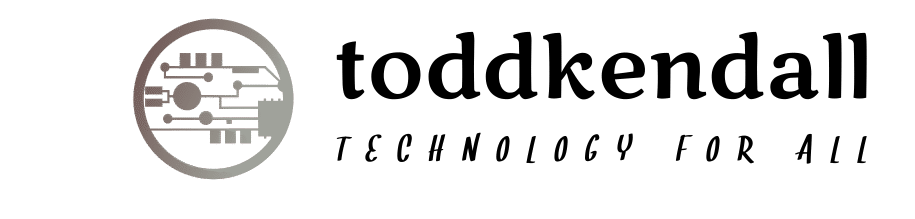
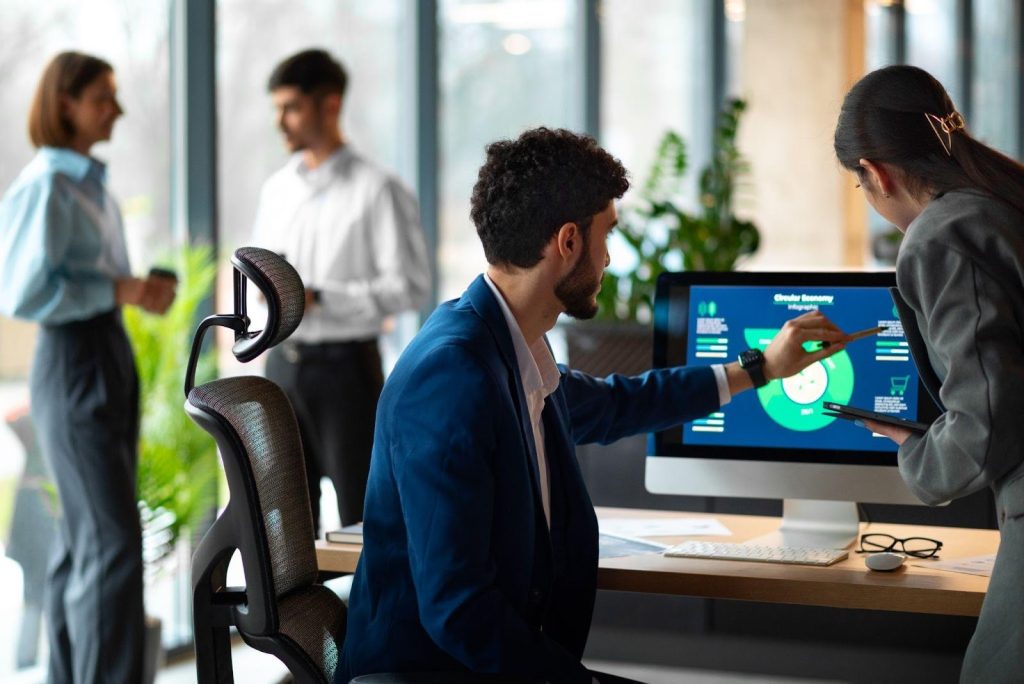



More Stories
Powering Business Resilience: How Expert Technical Support Transforms Modern Enterprises
The Challenges of Modern Data Ecosystems Most Startups Don’t Envisage
Level Up Instantly: The Fastest Way to Buy Free Fire Diamonds in 2025